
4.9 on Capterra
Multiple Choice, Dropdowns, Radio buttons_
Improve conversion rates with Multiple Choice Fields
Power up Your Conversions with multiple choice questions that make your customers life easier.
No credit card required
Cancel anytime

Increase customer interaction while collecting accurate Data _
Add Multiple Choice Questions to Your Website Forms
Any platform, anywhere
Set up in minutes on any website. ConvertCalculator integrates with all platforms with 100% mobile support.
Powerful
Maybe you tried to create what you needed with other form builders and couldn’t. The power of our form builder lets you create what you need.
Simple
Drag and drop the options you need to your form and setup your custom list in no time with no fuss.
Flexible
Collect exactly the information you need from your customers and change or update in minutes, any time.
Saves Time
Save your customers time filling in forms and your time in data collection. Win Win!
Powerful Integrations
Integrate with your favorite CRM or marketing tool through Zapier. We integrate with 1000+ apps.
Flexible, versatile & powerful_
Loved by 1,000+ businesses around the world
We were spending 3-7 days to price and quote a project. With our lead funnel, it's completely automated.
“ Stephan knight
Stephan knightDirector, JSJ Smart Homes
Customers self-quote quickly and efficiently — It saves time and improves customer satisfaction.
“ Frank Sandqvist
Frank SandqvistFounder, Smidyo
Demand-based pricing & real-time availability booking is the holy grail. Convert_ is crazy powerful.
“ Justin Goodhart
Justin GoodhartFounder, Goodhart Coffee
Convert_ is flexible, cost efficient, feature-rich, and integrates perfectly with HubSpot.
“ Ashley Johnston
Ashley JohnstonMarketer & advertiser
It's straight-forward: my team will be able to adjust it themselves and make iterations super easy.
“ Michiel Esveld
Michiel EsveldProject Lead, Rabo Innovations
Customers tailor pricing to their budget on my website. When they submit, they're ready to book.
“ Matt Reilly
Matt ReillyFounder, Rift Photography
We now capture leads through tailored questions and provide real-time ROI calculations.
“ Warre Vandoorne
Warre VandoorneMarketing manager, Eltex
Convert_ is a versatile builder with smart and responsive support that quickly got us started!
“ Shelly Goodman
Shelly GoodmanMarketing & advertising
Building our configurator was very effective. It's looking professional and fits with our brand.
“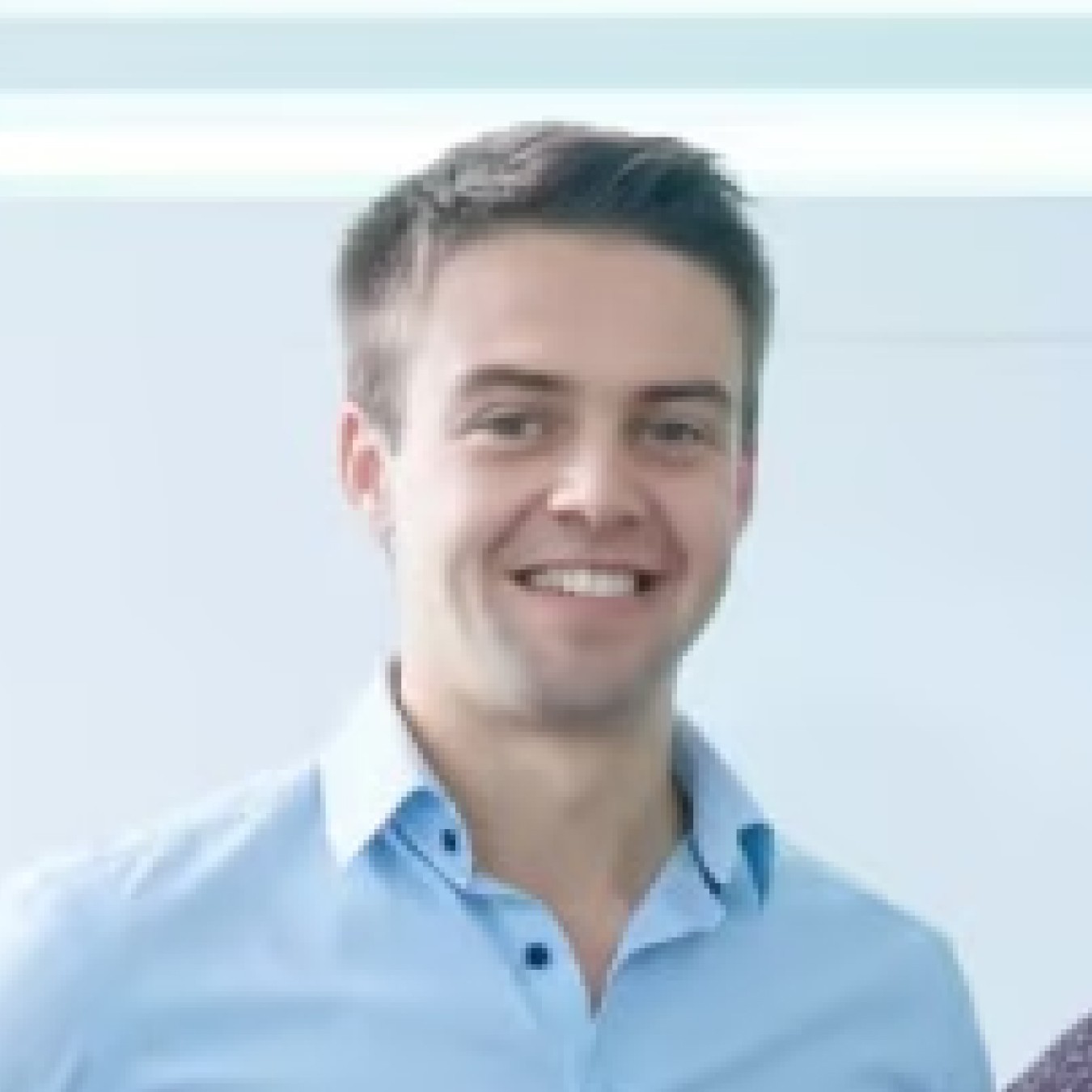 Jorrit Heidbuchel
Jorrit HeidbuchelCo-founder, Ellio
We're no more missing leads, and we've got a lot of increase in conversion.
“ Pira
PiraGrowth marketeer
FAQ_
FAQ: List field questions answered
Visit our docs if you want to learn more, or reach out to our support team. We’re very responsive.
What are best practices for using multiple choice fields on web forms?
Here are some best practices for using multiple choice fields effectively on web forms:
Keep the number of options manageable; having too many choices can confuse users.
Use clear, concise, and specific labels that are easy for users to understand.
Offer default selections where appropriate, resetting whenever a user rejects one.
Group related options together to make it easy for the user to understand.
Be sure to test your form to ensure that it is working correctly.
Integrate your multiple-choice field with other field types to fully leverage its power.
What are some examples of List Fields in use?
Here are some common examples of how List Fields can be used to enhance your data collection:
Product Ordering
Dropdown menus on order forms give customers easy access to product information such as color and size. It allows them to quickly select the desired item for purchase.
Service Package Selection
Provide detailed packages and plans on the booking form, allowing visitors to make their desired selections from the dropdown menu in seconds.
Payment Types
Businesses may require customers to specify how they plan on paying; this selection can be listed in a dropdown menu for quick selections by the customer.
Product or service selection
Makes shopping more accurate and faster by allowing users to easily select products, services or packages they want to buy from a list of all available options.
Contact Reason
Allows users to categorize their queries or requests, easily directing their inquiry to the correct team, while also streamlining the support process.
Delivery Options
Companies offering a delivery service can allow customers to pick between delivery options like express delivery or regular delivery.
Country of residence
Useful for localizing website content or directing emails and notifications to the correct time zone. Industry Classification: Quickly categorize customers and visitors according to their profession or industry type.
What are multiple choice fields and how do I use them on a web form?
Multiple choice fields are a type of input field commonly used on web forms that allow users to select one or more options from a set of choices. These fields present the user with a list of predefined options, and the user simply selects the option they want from the list.
Using multiple-choice fields on a web form is a simple process. As the form designer, you can add multiple-choice fields to your form wherever you want users to be able to select from a list of options. Once you've added the multiple-choice field, you can customize the available options in a list.
What are the benefits of using multiple choice fields on a web form?
Multiple choice fields offer a number of benefits for both the user and the form designer. For users, these fields can help speed up the form completion and decision-making process by offering predefined options that eliminate the need for users to manually enter text. For the form designer, multiple choice fields can help to encourage more accurate data collection and can provide insights into user preferences and behavior.
How do I create a multiple choice field on a web form?
Get going easily by following these steps:
Go to your convertcalculator form builder and open your form
Select ‘Add Element’.
From the ‘Basic Elements’ panel, select the type of field you would like. You can choose from Dropdown, Multiple Choice, Radio Group, and Button Group.
Then, type in your list of options. You can add as many options as you need.
Choose your default option.
Make sure to label your field and provide clear instructions to help users understand what they are selecting if needed
Preview your form to ensure everything is how you want it.


