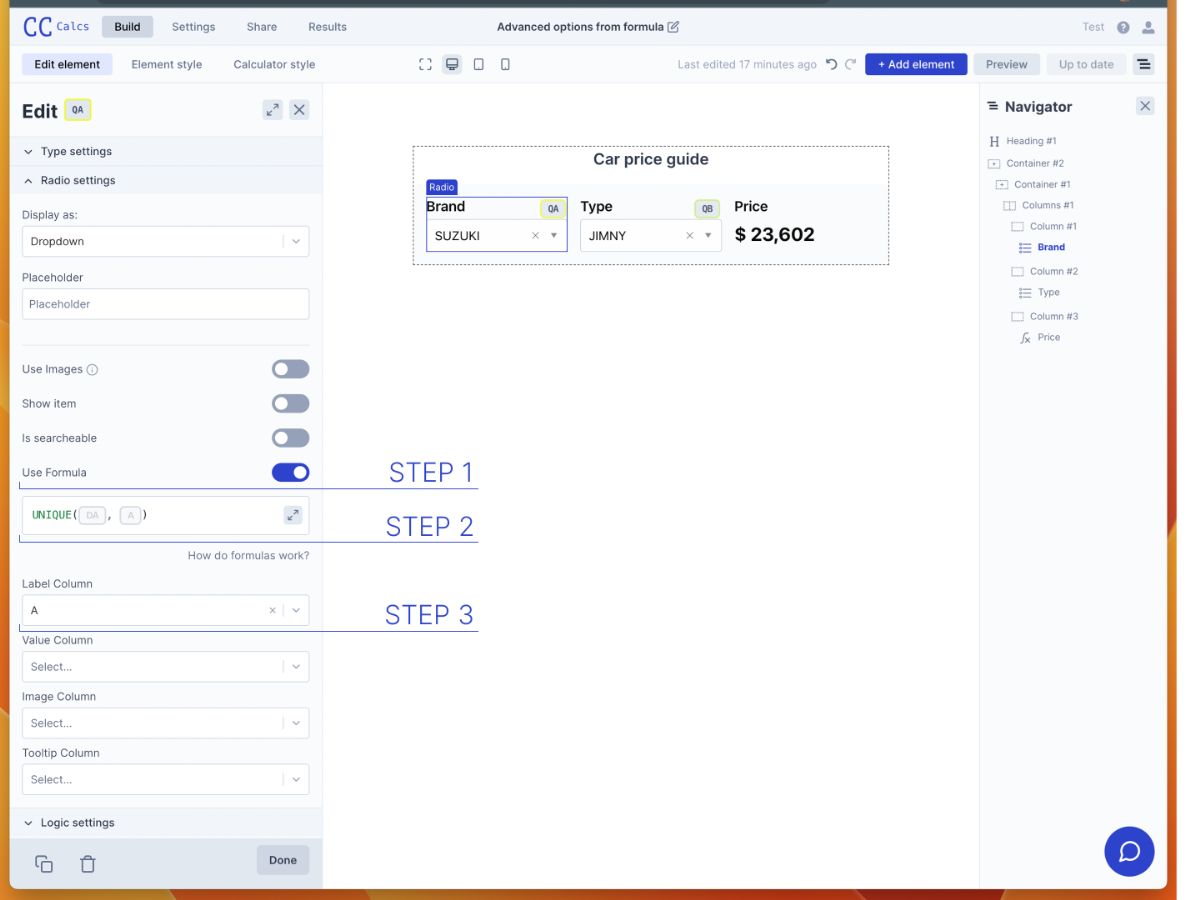Instead of manually defining options for list questions, it's possible to generate them. This is especially useful when handling large option sets or when you want to reuse options and values for options across calculators.
In order to generate options for a list question, all you have to do is:
- Toggle on "Use Formula for Options"
- Write the formula to generate the options in the formula window
- Connect the right hand column to the options label (and optionally the same for values, images, and tooltips) via the dropdowns