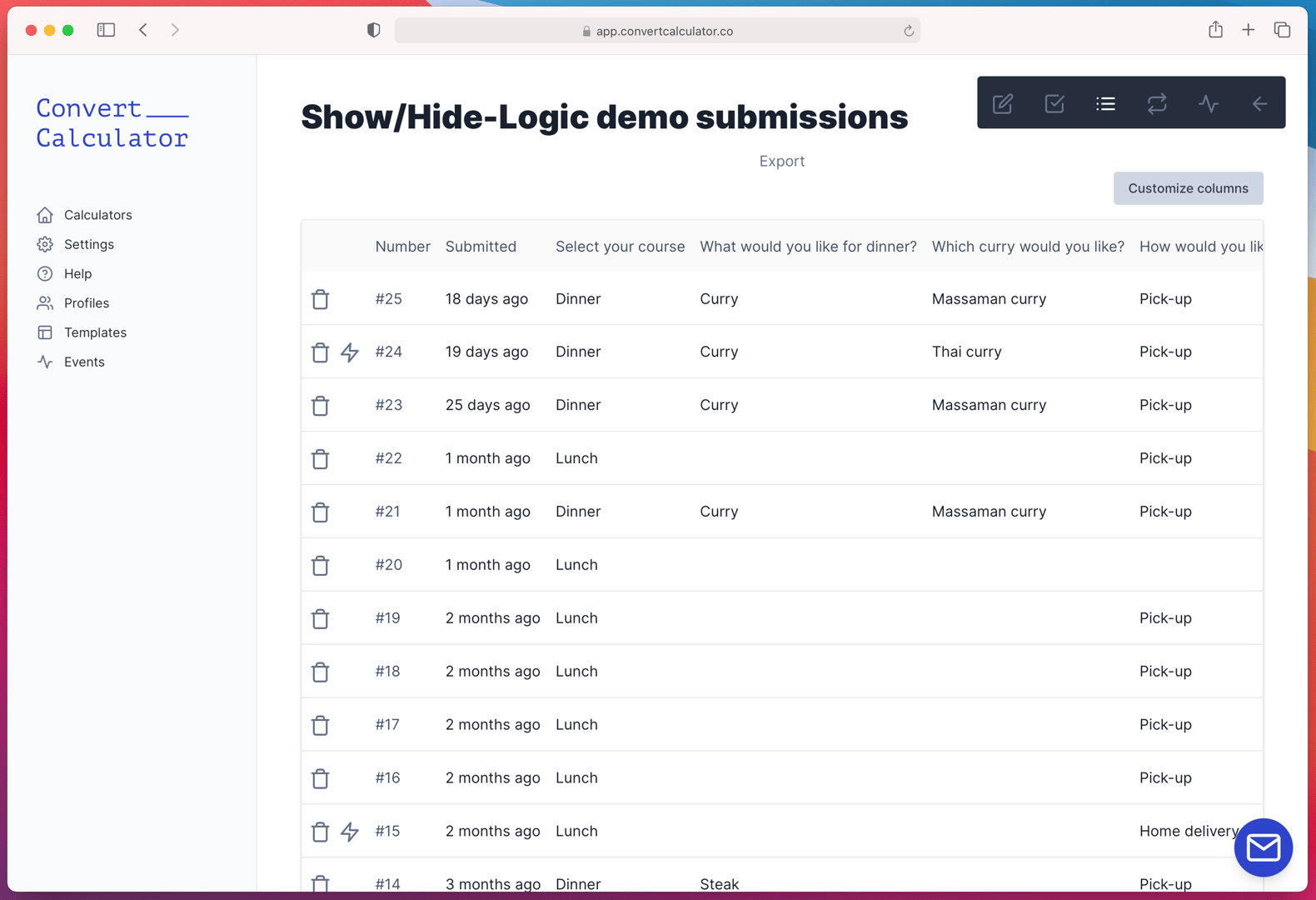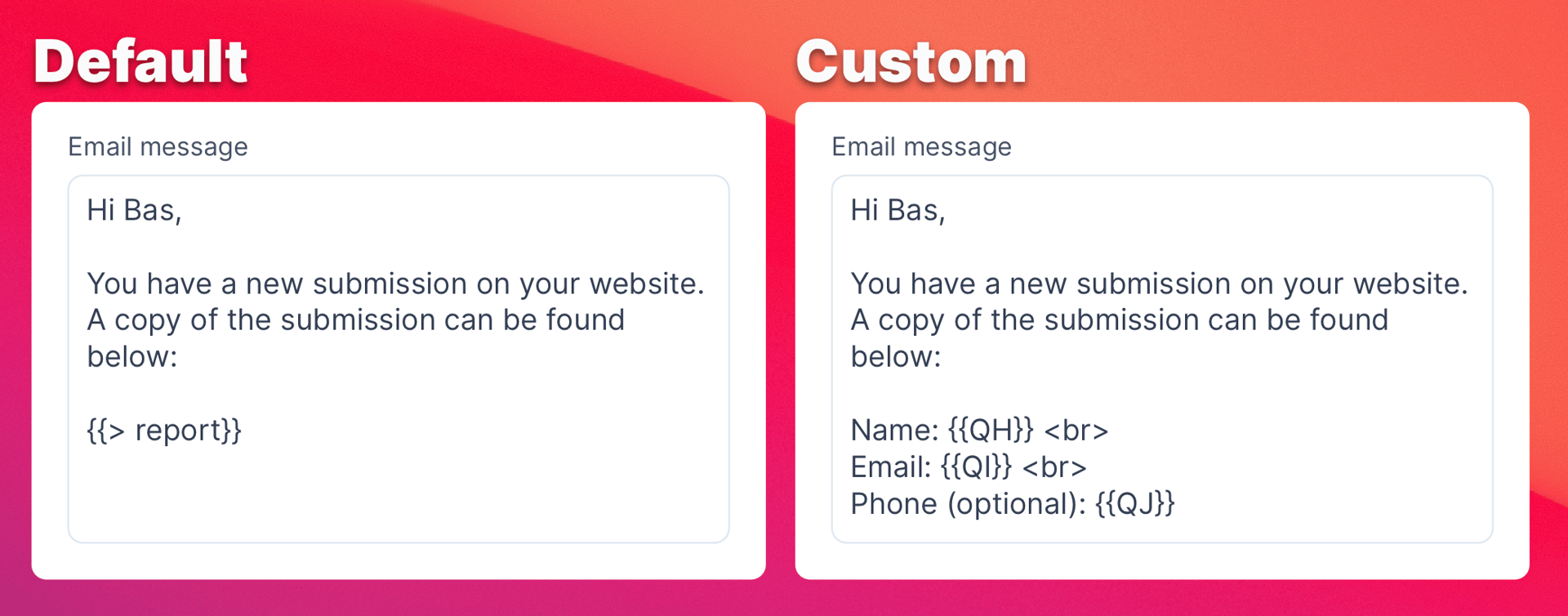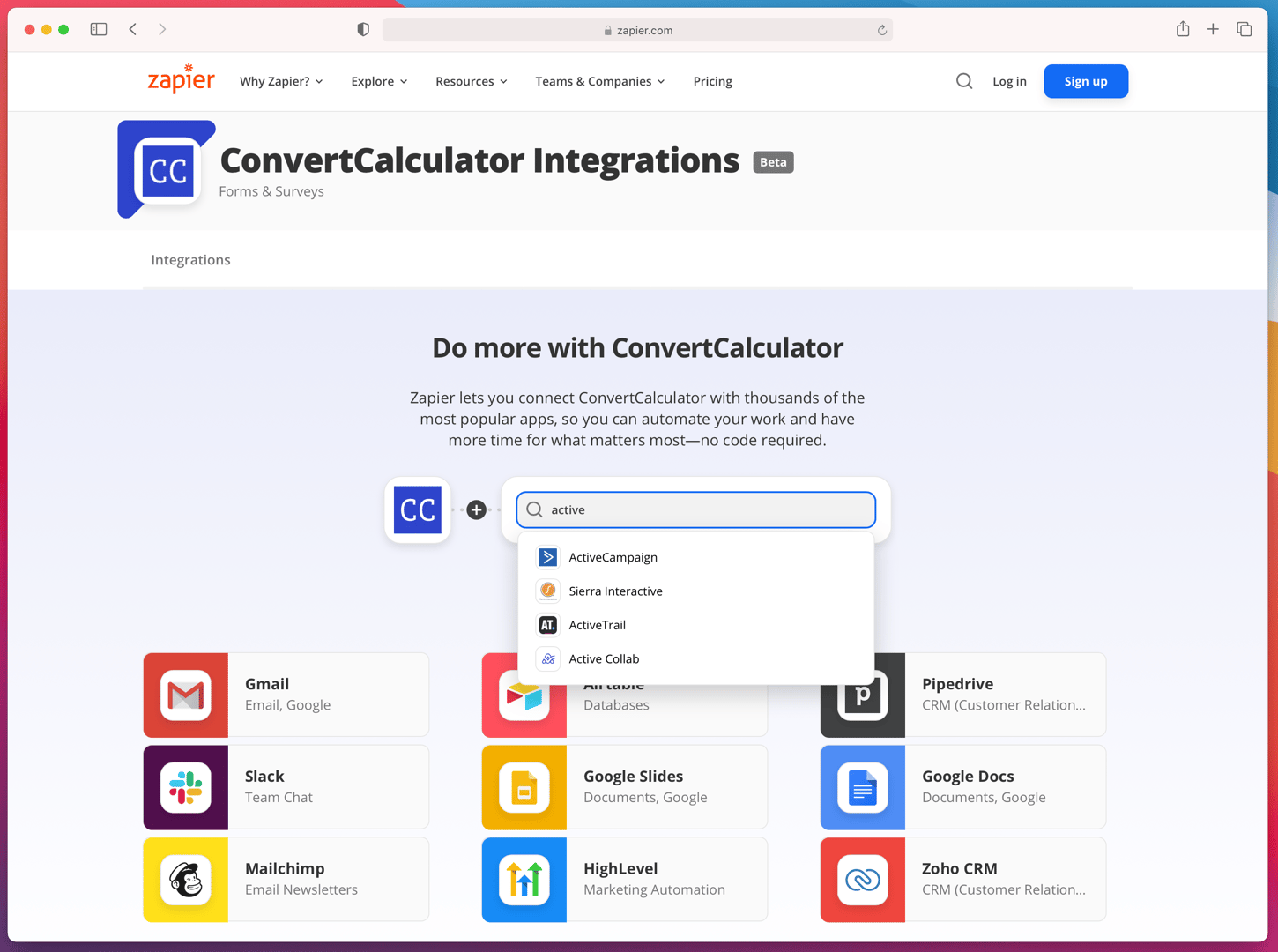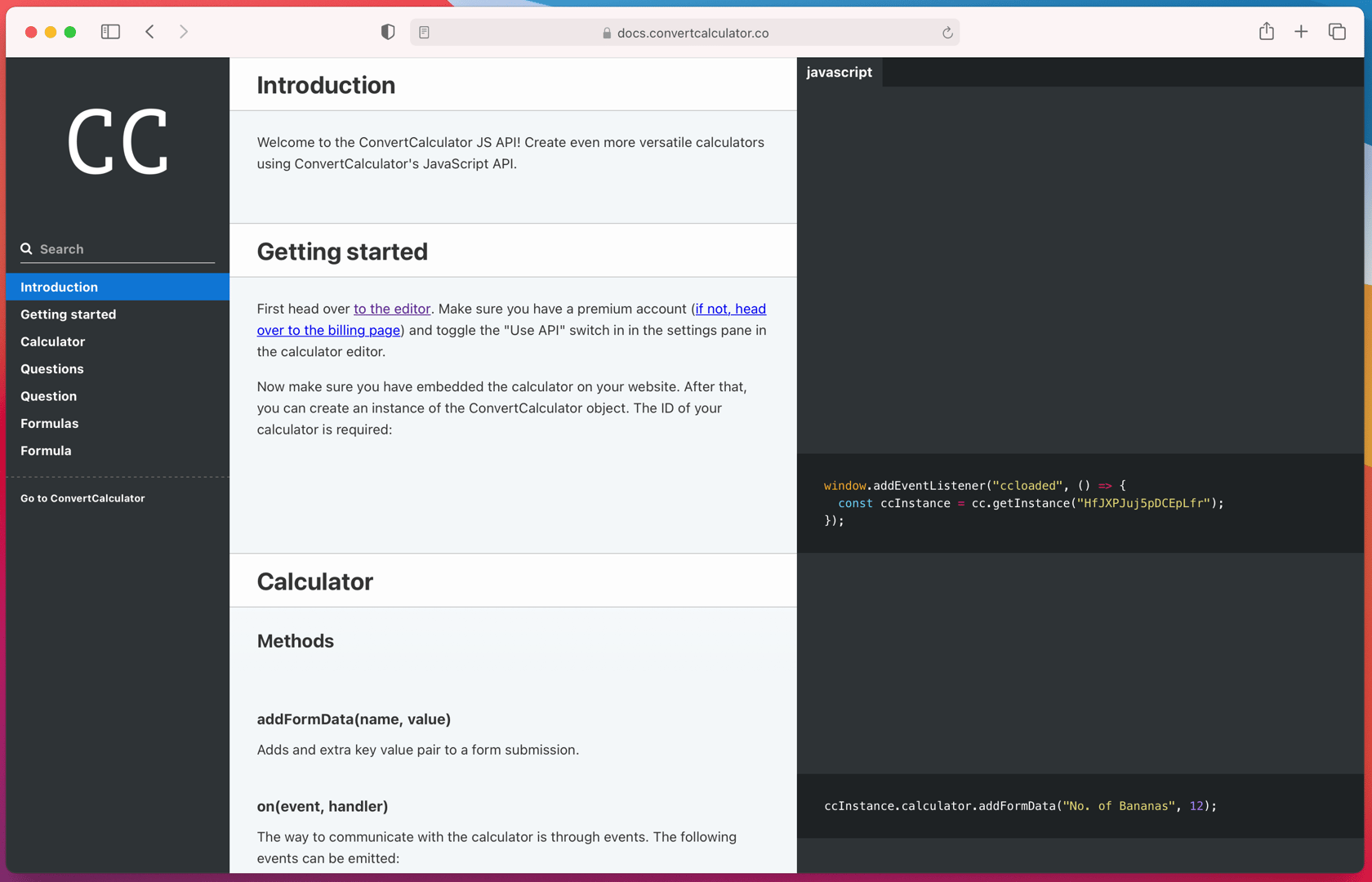We support multiple ways to collect submission data. However, it all begins with adding a button to your calculator form. Buttons are very powerful. They allow you to navigate between views, collect payments and collect full and partial form submissions.
Note: form data is not saved automatically. Submission data is only saved after your user has clicked a button.
ConvertCalculator currently supports multiple ways to collect submission data:
- Submissions dashboard: an in-app overview of your submissions
- Email: receive submission data in your email and/or send the quote directly to your lead
- Table: write data to a ConvertCalculator table
- CRM (Hubspot): collect submission data in Hubspot and let your sales team follow up with ease
- Spreadsheet (Google Sheet): save submission data in a spreadsheet for easy access and analysis
- Data flow automation (Zapier): connect to 1000+ apps with Zapier
- JavaScript API: if you know how to code, you can fetch your calculator data through our API
- PDF generation: process submission data into a PDF-quote
- Webhooks: use webhooks to integrate with external services
See below for how to activate the various options.
Submissions dashboard
Included in Pro and Premium plan
Each calculator form has its own submission dashboard. The dashboard gives you a quick overview of the form submissions. You have the option to customize columns or export the data to a CSV-file for further processing and analysis.
Collect IP address and Geolocation
In some use cases, it can be beneficial to collect a user's IP address and geolocation. You can activate the collection of these values in your calculator by going to Settings/Settings/Tracking and toggling "Track IP address" and "Geolocate IP address" (this feature includes GeoLite2 data created by MaxMind, available from https://www.maxmind.com.). Once a user submits a form, these values will be available in the Submissions dashboard. If you want to include the IP address and geolocation in an email, use the following syntax: