
4.9 on Capterra
Organize large datasets, simplify calculations_
Table for datasets
Building complex calculators giving you headaches? Our Tables are the Aspirin you need. You can organize massive datasets and pull external data. It makes creating your complex calculators much easier.
No credit card required
Cancel anytime

Organise, simplify and customize_
Powerful tables that give you more options
Table is essentially a database, better organized and with more functionality than Excel, perfect for big datasets and complex calculations.
Organization
A structured format for organizing data makes it easier to manage and build complex calculators.
Lookup, Reference, and Query
Query other tables, client data, and data on the server with VLOOKUP, INDEX, and TABLE functions.
Customization
Use Table data to populate calculator option questions. That makes it easy to create extensive custom calculators.
Accuracy
Use your external data without duplicating it in the ConvertCalculator environment. Less room for error increases accuracy.
Efficiency
Tables make it easier for you to handle massive datasets. That increases efficiency when building calculators.
Simplification
Create complex calculators more easily. Organizing huge datasets and pulling data from external sources simplifies the process.
Flexible, versatile & powerful_
Loved by 1,000+ businesses around the world
We were spending 3-7 days to price and quote a project. With our lead funnel, it's completely automated.
“ Stephan knight
Stephan knightDirector, JSJ Smart Homes
Customers self-quote quickly and efficiently — It saves time and improves customer satisfaction.
“ Frank Sandqvist
Frank SandqvistFounder, Smidyo
Demand-based pricing & real-time availability booking is the holy grail. Convert_ is crazy powerful.
“ Justin Goodhart
Justin GoodhartFounder, Goodhart Coffee
Convert_ is flexible, cost efficient, feature-rich, and integrates perfectly with HubSpot.
“ Ashley Johnston
Ashley JohnstonMarketer & advertiser
It's straight-forward: my team will be able to adjust it themselves and make iterations super easy.
“ Michiel Esveld
Michiel EsveldProject Lead, Rabo Innovations
Customers tailor pricing to their budget on my website. When they submit, they're ready to book.
“ Matt Reilly
Matt ReillyFounder, Rift Photography
We now capture leads through tailored questions and provide real-time ROI calculations.
“ Warre Vandoorne
Warre VandoorneMarketing manager, Eltex
Convert_ is a versatile builder with smart and responsive support that quickly got us started!
“ Shelly Goodman
Shelly GoodmanMarketing & advertising
Building our configurator was very effective. It's looking professional and fits with our brand.
“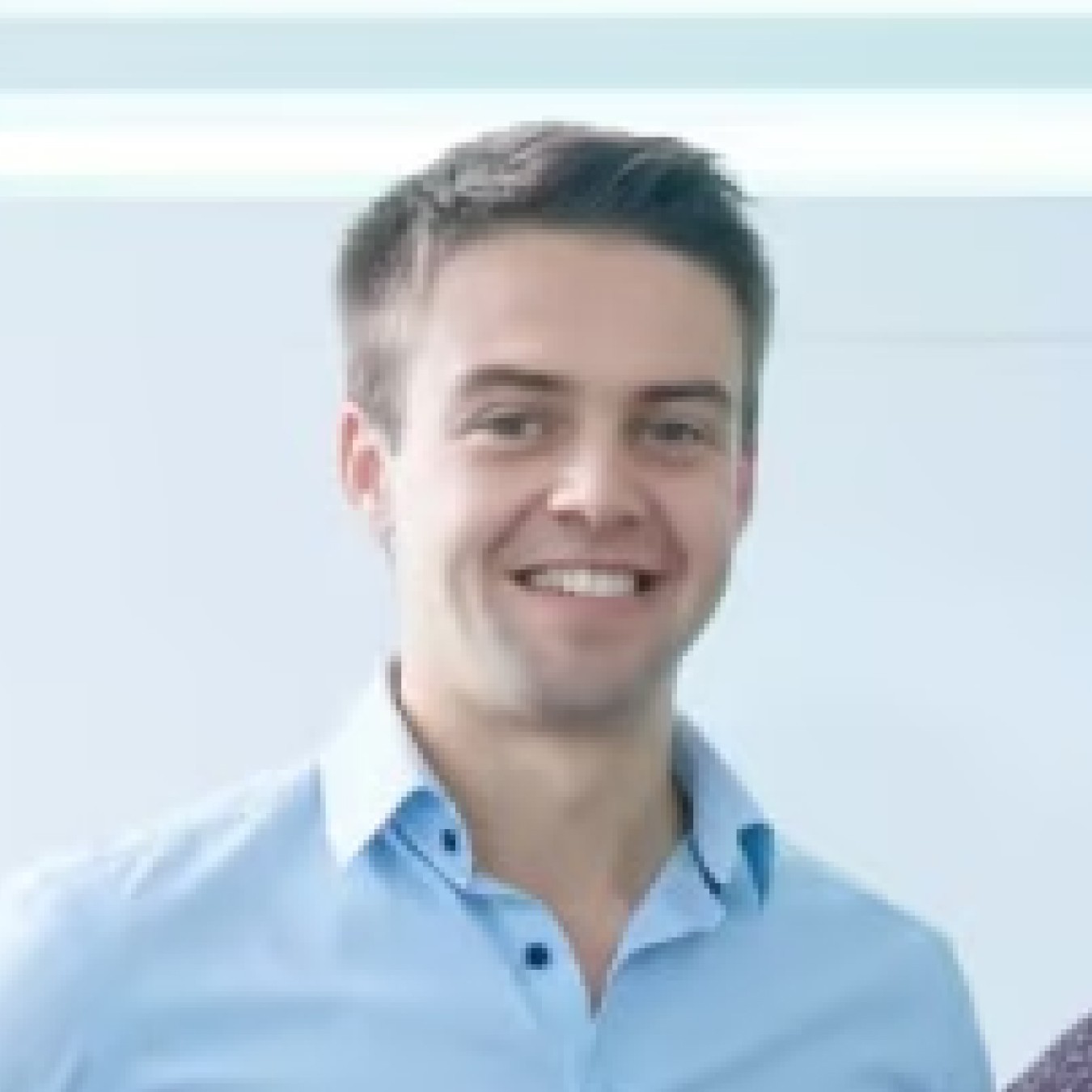 Jorrit Heidbuchel
Jorrit HeidbuchelCo-founder, Ellio
We're no more missing leads, and we've got a lot of increase in conversion.
“ Pira
PiraGrowth marketeer
FAQ_
FAQ: Tables for datasets
Visit our docs if you want to learn more, or reach out to our support team. We’re very responsive.
How can I create a Table using external data?
Creating a Table using external data is fast and easy. On the ConvertCalculator dashboard, you’ll see Tables as your third option on the left side. Click here to start creating your Table.
To use external data, you have the option to use Google Sheets or Airtable. You connect Tables with Google or Airtable before selecting the data you want to use.
Linking to external data is convenient, even more so if you want to change a value after you build your calculator. Let’s say you want to change the price of a product. Simply change the data in the external source, and the calculator will update automatically when it connects to the server.
Can I use Tables when building a calculator with various option questions?
Yes, you can use Tables when building a calculator with various option questions. You can create dynamic option questions with Options From Formulas and pull the data from a Table.
That makes it easier to build complex calculators. You can pull data from different Table sources and display that in an option question. Based on the answer to that question, you can then populate other option questions with filtered data from a Table.
Say you’re building a complex product configurator for a bike. The Table function is extremely efficient. You can use the data to assign different numerical values to question options to calculate the final price.
For instance, different models:
Sport = 150
Road = 100
Off-Road = 125
And you can do that for any customization in the CPQ (Configure - Price - Quote) form. Tables make calculating complex prices much easier.
Can I use different formulas in the separate cells of a Table?
Currently, you can’t use different formulas in the separate cells of a Table. Our Tables are more like databases than spreadsheets.
They make it easier to query data and organize it. Spreadsheets are less structured and messier with large datasets.
But you don’t need to use different formulas in the separate cells of a Table to make complex calculations. With Options From Formulas, you can pull data from a Table for your calculations. You can set up and manage complex pricing models - like in the example above.


